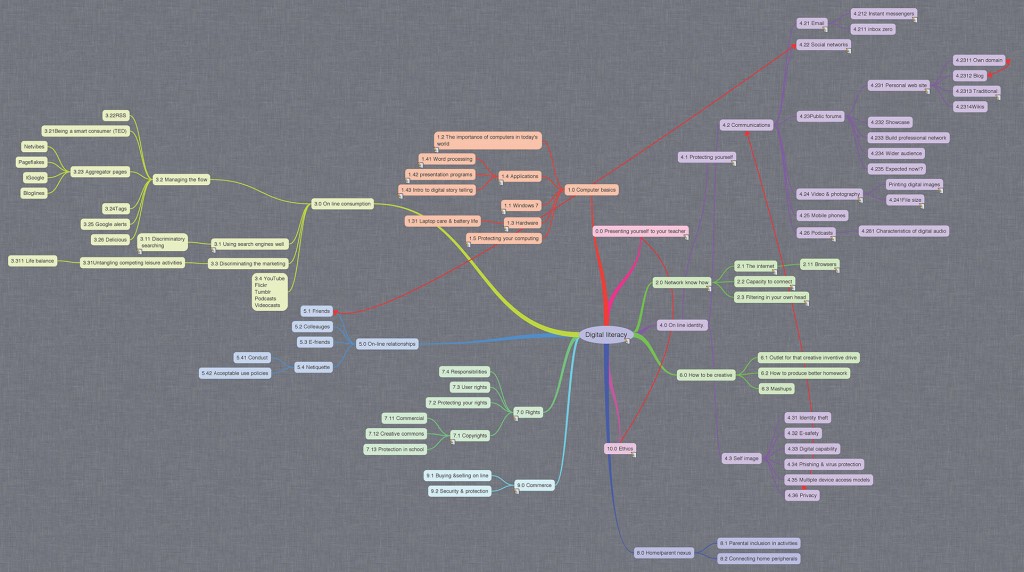- Digital literacy
The norms of behaviour for technology use
Using your laptop to improve your learning
Having more and better options to present your assignment work
Being your own agent on-line
Digital age literacy (virtual you)
Inventive/creative thinking
Effective communication
High productivity
0.0 Presenting yourself to your teacher
Wordle yourself.
Use an info graphic to present yourself.
Mobile phone WiFi quiz and voting
1.0 Computer basics
1.1 Windows 7
Identify the steps for starting up a computer.
Define operating system and its function.
Describe the basics of win 7.
The interface.
Folders and good housekeeping.
Basic file operations.
File types.
Define network and Internet, examine their importance.
1.2 The importance of computers in today’s world
Define network and Internet, examine their importance.
1.3 Hardware
Identify the main parts of a computer.
Identify groups of keys on the keyboard
Perform different tasks using a mouse.
Identify computer peripherals.
1.31 Laptop care & battery life
1.4 Applications
Define an application/program.
Determine what data is.
Describe different program types.
Describe different communication programs.
Talk about the value of games and the different types.
1.41 Word processing
User interface.
The ribbon – play ribbon hero.
Different cursor types.
Basic layout and formatting options.
Keyboard shortcuts.
Produce different document types.
Inserting tables.
Working with graphics.
Using the grammar tools.
1.42 presentation programs
How to use PPT properly.
Adding soundtracks and animations.
Sizing graphics and using them.
Animated pictures.
Collaborative presentations.
Using Google presentation in the cloud.
1.43 Intro to digital story telling
Using Photostory.
Using Audacity.
1.5 Protecting your computing
Choosing a smart password.
Why security matters.
Back-ups and why you will care.
Intro to various threats (Symantec videos).
Securing your activities
2.0 Network know how
Discriminate between LANs and the Internet.
Stipulate the difference between out LAN and Internet access.
2.1 The internet
Define what the Internet is.
WWW
Email
AARNET
What is a URL? How does a web address work?
Owning your own domain name.
2.11 Browsers
Why there are so many – which ones we will use.
2.2 Capacity to connect
How to connect to a network at home.
Talk about network components.
Wireless Vs cable Vs Bluetooth.
What bandwidth is and why our connection is different from home.
2.3 Filtering in your own head
No filter is perfect but your own head does the best job.
Filtering Vs blocking.
3.0 On line consumption
3.1 Using search engines well
Romeo and Juliette’s iPod
3.11 Discriminatory searching
How to evaluate the content of a web site.
3.2 Managing the flow
3.22RSS
3.21Being a smart consumer (TED)
3.23 Aggregator pages
Netvibes
Pageflakes
iGoogle
Bloglines
3.24Tags
3.25 Google alerts
3.26 Delicious/Diigo
3.3 Discriminating the marketing
3.31Untangling competing leisure activities
3.311 Life balance
3.4 YouTube Flickr Tumblr Podcasts Videocasts
4.0 On line identity.
4.1 Protecting yourself
Recognising threats.
Describe how on-line predators work.
Stipulate the rules of being online. (Glogster poster).
4.2 Communications
4.21 Email
How email works.
Writing and sending emails.
Smart emails. Good construction.
Managing multiple email addresses.
Inbox zero. For managing items.
Don’t do chain mails!
4.212 Instant messengers
MSN live Vs Google chat.
Aggregators like eBuddy.
Into to Skype (intro only).
4.211 inbox zero
4.22 Social networks
What is an online community?
What is a community of practice?
Why a PLN will be vital for your education.
4.23Public forums
4.231 Personal web site
Important stuff first
Structure and emphasis
Eliminate redundancy
Mind your language
4.2311 Own domain
4.2312 Blog
4.2313 Traditional
How to use a traditional web builder.
How to house a web site.
Intro to HTML (5).
4.2314Wikis
4.232 Showcase
4.233 Build professional network
4.234 Wider audience
4.235 Expected now!?
4.24 Video & photography
Characteristics of digital video.
Digital video editing.
Telling the story.
Benefits of working with digital cameras.
Manipulating digital images.
Printing digital images
Different printer types.
Photo printing.
Photo books.
Printing remotely.
4.241File size
File formats suitable for each use.
FLV
MOV
AVI
4.25 Mobile phones
4.26 Podcasts
Concepts of recording and copying digital audio.
4.261 Characteristics of digital audio
4.3 Self image
4.31 Identity theft
4.32 E-safety
4.33 Digital capability
4.34 Phishing & virus protection
4.35 Multiple device access models
4.36 Privacy
5.0 On-line relationships
5.1 Friends
5.2 Colleauges
5.3 E-friends
5.4 Netiquette
5.41 Conduct
5.42 Acceptable use policies
6.0 How to be creative
6.1 Outlet for that creative inventive drive
6.2 How to produce better homework
6.3 Mashups
7.0 Rights
Your acceptable use options within school.
7.1 Copyrights
Explain what copyright actually is.
Explain why intellectual property is important.
How it all applies to your computing.
Copyright violation acts.
7.11 Commercial
7.12 Creative commons
7.13 Protection in school
7.2 Protecting your rights
7.3 User rights
7.4 Responsibilities
8.0 Home/parent nexus
8.1 Parental inclusion in activities
8.2 Connecting home peripherals
9.0 Commerce
What constitutes eCommerce?
9.1 Buying &selling on line
9.2 Security & protection
10.0 Ethics
Behaving in a “decent” manner.
No abusing your computing skills.
No exploiting the noobs.
Respecting privacy.
No hacking.